If you add one by one GST no of all party so its very difficult or its waste your lot of time. So in this post I have show you how you can quickly update all party GST no easily in tally accounting software.
How to update Party GSTIN in Tally ERP 9
To update party GST no in your tally first open tally erp 9 and open your company
Go to Gateway of tally and Go to Display option > Statutory Report > GST > Update party GSTIN/UIN
Select Group and ledger that’s you want to update GSTIN.
Select All Item in List of groups > Select all items in name of group > Select all items in Name of ledger.
Now you have successfully updated all party GSTIN in tally software. If this article is helpful for you so share this this article on social media with your friends.


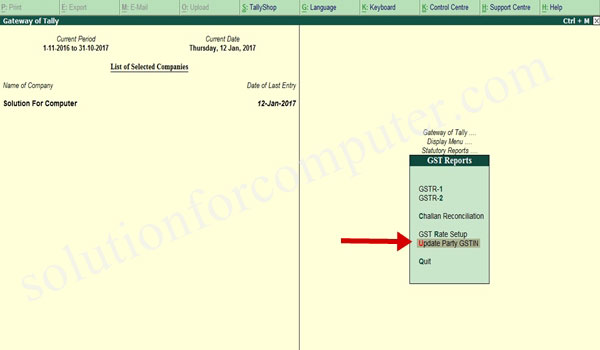




Great article bro. keep posting.
Great article bro. keep posting.
Thanks for sharing this wonderful post. Otherwise anyone can learn tally so contact here. Contact Details Here-+91-9311002620
Learn Tally Training with Placement Support
Thanks for sharing this wonderful post. Otherwise anyone can learn tally so contact here. Contact Details Here-+91-9311002620
Learn Tally Training with Placement Support
Nice blog it include the very nice information. It attract me to read this blog. Dreamsoft Consultancy is one of the Leading Company in India who Provide Genuine Experience Certificate in Gurugram. So Contact here and Get all Details. Contact Us with Get all Details- 9599119376 or check Our Website- https://experiencecertificates.com/experience-certificate-provider-in-Gurgaon.html
A really appreciable post thanks for sharing this content by the way If anyone look for Ms Office training institute in Delhi Contact Here-+91-9311002620 Or Visit our website https://www.htsindia.com/Courses/microsoft-courses/ms-office-course
Thank you for sharing this information,keep it up
Tally ERP 9 Download For PC