Now after 1 JULY GST (Goods and Service Tax) applicable all over India. Now all billing made with GST in India. There are many accounting software are available in india. but be are talking about India’s most popular accounting software that’s Tally. Many people are using Tally accounting software. activate GST in Tally ERP 9
If you are using Tally accounting software so first you have need to activate GST in your Tally accounting software. So in this post we know how can we enable GST in Tally ERP9 software. To activate GST in tally first you have need tally ERP 9 latest software that is Tally.ERP 9 Release 6
To Download tally GST version Click Here
How to activate GST in Tally ERP 9
1. Open your Company in Tally which you have want to activate GST.
2. Go in Gateway of tally and press F11 button then press F3 button on keyboard that’s is available on top of keyboard.
Now you enter in Statutory and Taxation
In Statutory and Taxation windows there are first option Enable Goods and Service Tax (GST).
To enable GST press y to yes in Enable Goods and Service Tax (GST) option.
3. Now next option is Set/alter GST detail press yes to enable it. After enable New window appear GST detail– Enter your GST detail here. See image below-
In last option enter your company PAN card no if you have .
So now GST is activated in your Tally ERP 9 software.
If this article is helpful for you so don’t forget to share this with your friends.


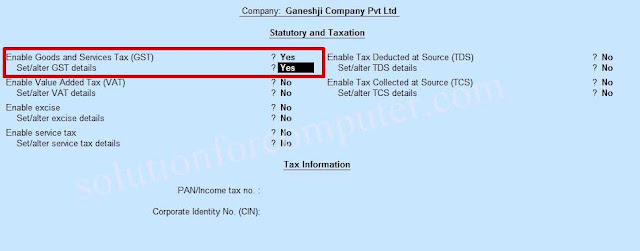



You have worked nicely with your insights that makes our work easy. The information you have provided is really factual and significant for us. cloudsuite distibution product information management service Keep sharing these types of article, Thank you.
You have worked nicely with your insights that makes our work easy. The information you have provided is really factual and significant for us. cloudsuite distibution product information management service Keep sharing these types of article, Thank you.
This site have particular software articles which emits an impression of being a significant and significant for you individual, able software installation.
tally-erp-9-release-crack
driver-talent-pro-crack
sandboxie-full-crack
truecaller-premium-crack
winstep-nexus-ultimate-crack
This site have particular software articles which emits an impression of being a significant and significant for you individual, able software installation.
tally-erp-9-release-crack
driver-talent-pro-crack
sandboxie-full-crack
truecaller-premium-crack
winstep-nexus-ultimate-crack
Very good article! We will be linking to this particularly great post on our website. Keep up the good writing.
Tally ERP crack
This article provided me with a wealth of information about Integrated Payment Systems Singapore. The article is incredibly helpful and offers some of the most useful information. Thank you for sharing it with us.
I am very impressed with your post because this post is very beneficial for me and provide a new knowledge…
tally-erp-9-release-crack
Awesome blog. I enjoyed reading your articles. This is truly a great read for me. I have bookmarked it and I am looking forward to reading new articles. Keep up the good work!
english short english stories
Awesome blog. I enjoyed reading your articles. This is truly a great read for me. I have bookmarked it and I am looking forward to reading new articles. Keep up the good work!
english short english stories
Goood Working…Thanks for shairng keep it up!
Winstep Nexus Ultimate Crack
Goood Working…Thanks for shairng keep it up!
Winstep Nexus Ultimate Crack
Amazing blog! I really like the way you explained such information about this post to us. And the blog is really helpful for us on this website.
Driver Talent Pro Crack
Color Finale Pro Crack
Sound theory Gullfoss Crack
ascrack.org
Amazing blog! I really like the way you explained such information about this post to us. And the blog is really helpful for us on this website.
Driver Talent Pro Crack
Color Finale Pro Crack
Sound theory Gullfoss Crack
ascrack.org
Such a Nice post. Thanks for Awesome tips Keep it up
Tally ERP Crack
Proshow Producer Crack
CCleaner Pro Crack
Guitar Pro Crack
I am a professional web blogger so visit my website link is given below! To get more information
Sandboxie Crack/
I am a professional web blogger so visit my website link is given below! To get more information
Sandboxie Crack/
Very good article! We will be linking to this particularly great post on our website. Keep up the good writing.Latest Software Crack Free Download!
Tekken 7 Crack
IDM Crack
IObit Uninstaller Pro Crack
Eset Smart Security Premium Crack
Autodesk Revit Crack
Agisoft Metashape Professional Crack
AnyTrans Crack
Very good article! We will be linking to this particularly great post on our website. Keep up the good writing.Latest Software Crack Free Download!
Tekken 7 Crack
IDM Crack
IObit Uninstaller Pro Crack
Eset Smart Security Premium Crack
Autodesk Revit Crack
Agisoft Metashape Professional Crack
AnyTrans Crack