In this article i have help you to configure cpplus DVR online by DDNS. For configure CP plus DVR online you have need to follow some steps : –
Login your CP plus in computer with DVR ip address or open DVR on LED screen by VGA or HDMI cable.
Login your CP plus in computer with DVR ip address or open DVR on LED screen by VGA or HDMI cable.
1. Go to setup
2. Click on Network and select TCP/IP option.
3. Select static and enter IP Address for your DVR. (Enter ip address same as your router ip series)
You also read
For Example :-
- IP Address 192.168.0.240
- Subnet Mask 255.255.255.0
- Default Gateway 192.168.0.1 (Your router IP address)
- Pre. DNS 4.2.2.2
- Alt. DNS 8.8.8.8
5. Now go to DDNS option >Setup >Network > DDNS
6. In DDNS option click enable DDNS.
7. Select CP Plus DDNS- free in DDNS type option.
8. Enter your Domain name that you want to set
9. See your URL (http://mydomain.cpplusddns.com) and click on save button. (before clicking on save button see internet status connect or not)
Now time to router setup (Port forwarding)
Login in your router. open your router setting by IP address 192.168.0.1( If you don’t know your router ip address then see IP address user name and password back side of your router device )
10. Go to application and go to DMZ host. (In some routers you can find DMZ setting in advanced menu)
11. Click on enable to enable DMZ . Enter IP address of your DVR device in DMZ host IP address and click on save button
12. Now open web browser in your in your computer enter your URL (http://mydomain.cpplusddns.com) .
Congratulation your CP Plus DVR is now configured for online viewing by DDNS.If this article is helps you to configure CP Plus DVR online view so please share this article on social media- Facebook, google plus, Twitter or other social media.



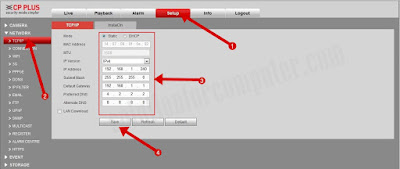

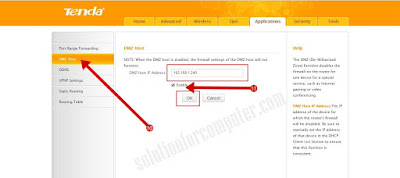
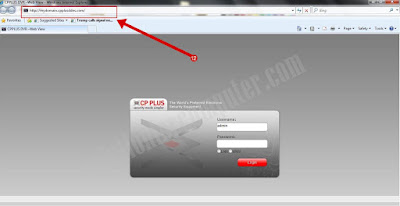
Usefull Information, Great Article, thnks for Sharing this.
Usefull Information, Great Article, thnks for Sharing this.
after the DMZ enable & Doamin name activeted also it is not available online or remote view online
we are not able to get onlineview after DMZ enable and domain register with cpplusfreeddns,plz suggest
first check your all port are open or not
check your port here http://ping.eu/port-chk/
Hello Mr.Sudesh, Good morning. Pls send me your mobile number as I have a problem with my CP Plus DVR configuration. I will call you. You can send me your number to my gmail bsraamji@gmail.com
in cp plus i am not able acces the camera from outside evnthrough internal ip is mapped with public ip ….when i try to login login failed ..plz any one help me from this issue
in cp plus i am not able acces the camera from outside evnthrough internal ip is mapped with public ip ….when i try to login login failed ..plz any one help me from this issue
Follow these steps it should work. or if not work so change your dvr port 80 to 81
Follow these steps it should work. or if not work so change your dvr port 80 to 81
192.168.1.???
192.168.1.???
192.168.1 is your default ip series
you can set 192.168.1.(1 to 254) in your dvr that's you want
192.168.1 is your default ip series
you can set 192.168.1.(1 to 254) in your dvr that's you want
CP Plus dvr login failed issue from public ip. I can able to open the login page form public ip but its not login. Message from webpage Login failed.
PORT 80 and 443 both are open.
CP Plus dvr login failed issue from public ip. I can able to open the login page form public ip but its not login. Message from webpage Login failed.
PORT 80 and 443 both are open.
I am not able to login from public ip. Getting message from web page Login failed.
Can you suggest the solution regarding this issue. Port 80 and 443 both are open. I am using cp plus dvr. I can able to login from local ip but when i m trying to login from public ip its appearing login failed. login page is open from public ip.
I am not able to login from public ip. Getting message from web page Login failed.
Can you suggest the solution regarding this issue. Port 80 and 443 both are open. I am using cp plus dvr. I can able to login from local ip but when i m trying to login from public ip its appearing login failed. login page is open from public ip.
I have 3 DVR connected to switch. I have a fibre optic connection with 1 static ip. How can I configure all 3 DVR to access them from remote. Kindly provide steps.
Set different-2 port no for all dvr. dvr default port no is 80 you can set 81 to second dvr and 82 for third. Now when you open it on browser then enter your ip:port no (192.168.1.200:81)
When you open it on static ip then enter for example your static ip is 103.57.163.100 so enter 103.57.163.100:81 and 103.57.163.100:82 to view second and third dvr
it sees message that install plugin first
it sees message that install plugin first
Use internet explorer for view dvr and then install plugin
How to setup router for more than one IP camera individual online view together with NVR? dmz allow to setup only one device.
How to setup router for more than one IP camera individual online view together with NVR? dmz allow to setup only one device.
first sorry for late reply
if you have two dvr or nvr so change one dvr port 80 to 81
now you have need to port forword in your router
first forward 80 fort with dvr 1
and then forward 81 port for 2nd dvr
thanks keep visit again
first sorry for late reply
if you have two dvr or nvr so change one dvr port 80 to 81
now you have need to port forword in your router
first forward 80 fort with dvr 1
and then forward 81 port for 2nd dvr
thanks keep visit again
after the DMZ enable & Doamin name activeted also it is not available online or remote view online
after the DMZ enable & Doamin name activeted also it is not available online or remote view online
check port no 80 is open or not if closed then change port no 80 to 81 in your dvr
check port no 80 is open or not if closed then change port no 80 to 81 in your dvr
sorry to state this buddy but after several try it seems its not as simple as u jot it down. i am unable to view through that web address.
sorry to state this buddy but after several try it seems its not as simple as u jot it down. i am unable to view through that web address.
tell us whats problem you have found
tell us whats problem you have found
I have 15 DVR setup in colony each DVR connected with separate Wifi router I monitor the all camera in Pc application-KVMS pro. I want to access the all DVR in Domain setup please guide.
whats is the minimum requirement.
I have 15 DVR setup in colony each DVR connected with separate Wifi router I monitor the all camera in Pc application-KVMS pro. I want to access the all DVR in Domain setup please guide.
whats is the minimum requirement.
add all dvr by instaon in your kvms software or add by domain in your computer one by one
add all dvr by instaon in your kvms software or add by domain in your computer one by one
Hey, I just read your article, it was mesmerizing. In the nutshell, CCTV Delhi controls the activities and captures the live picture and videos. CCTVWala is the ultimate platform to find the high–vision camera and commercial security solutions.
Hey, I just read your article, it was mesmerizing. In the nutshell, CCTV Delhi controls the activities and captures the live picture and videos. CCTVWala is the ultimate platform to find the high–vision camera and commercial security solutions.
hi
saw it useful
i am unable to open dvr online
as the browser asking for plugin
despite installing same pop up comes
its windows 10
hi
saw it useful
i am unable to open dvr online
as the browser asking for plugin
despite installing same pop up comes
its windows 10