Many times some software or some programs are not working properly. And that’s programs are creating a problem in computer or harmful for you computer So that times you need to uninstall these programs or software and reinstall again.
There are very easy to uninstall a programs in windows 7. To uninstall a programs in windows 7 or windows vista you ave just follow some steps below-
You also read:- How to remove unwanted startup programs
How to shrink a drive partition size in windows.
How to uninstall a programs in windows 7
1. Click start button on computer taskbar.
2 After that click on Control Panel option.
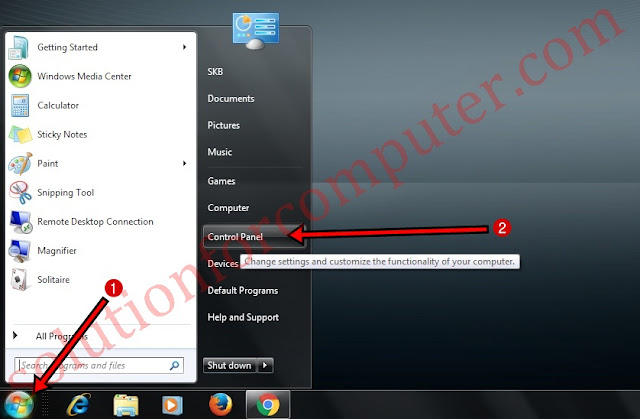 |
| uninstall a programs step 1 or 2 |
3 When Control Panel is open then click on Uninstall a program option under Programs.
 |
| uninstall a programs step 3 |
4 After click on uninstall button Programs and Feature windows will open now under organize select a programs that you want to uninstall
5. And click on uninstall option. (For example Mozilla Firefox)
 |
| Uninstalling a programs |
6 Now that programs you want to uninstall there uninstall window is open.(for example view Mozilla Firefox uninstalling windows in image below ) after that click on next button when you click on next button it will ask you remove a program on your computer then click on uninstall button. After click on uninstall button your programs uninstalling is starting and you have wait for few mints for complete the task. now to complete a UN-installation click on finish button. For example see image below to uninstall a program
 |
| Uninstall of Mozilla Firefox |
7 Now Programs or software is uninstalled in your computer.
I hope this post is helps you to uninstall programs and software in your computer . If this post is useful for you and you like this post please share this post with your friend on Facebook, twitter, Google plus and more .Please comment your experience about this post in comment box , and you also follow us by email and other social media .


