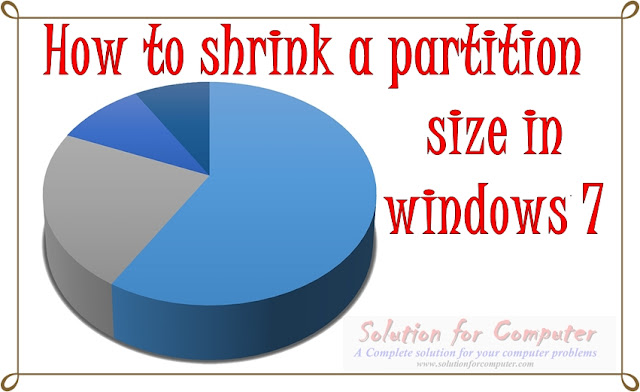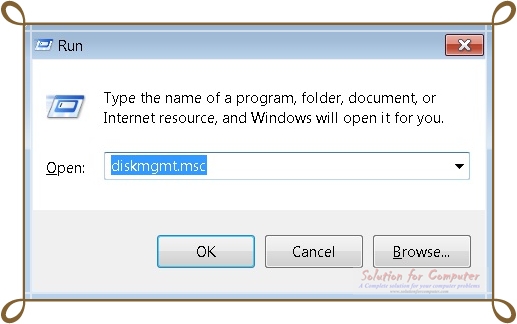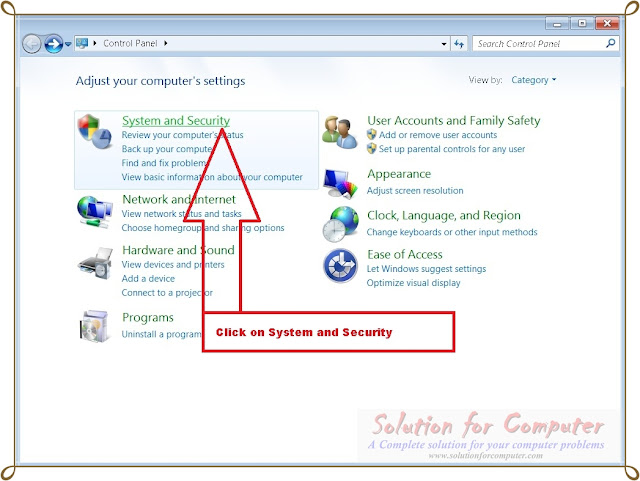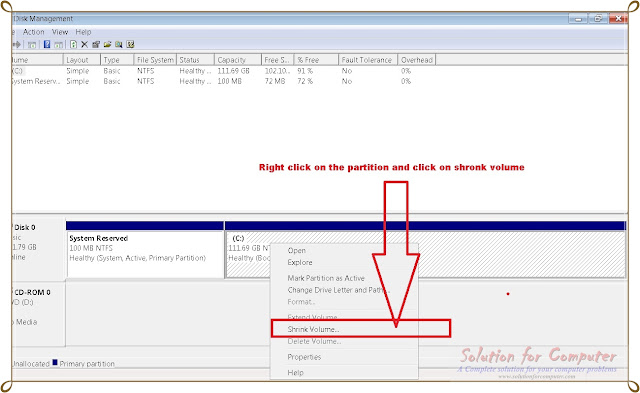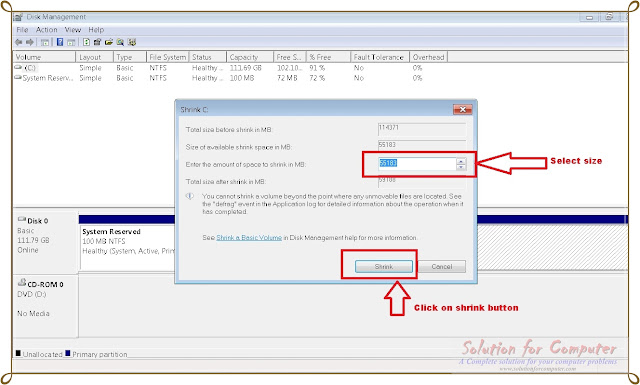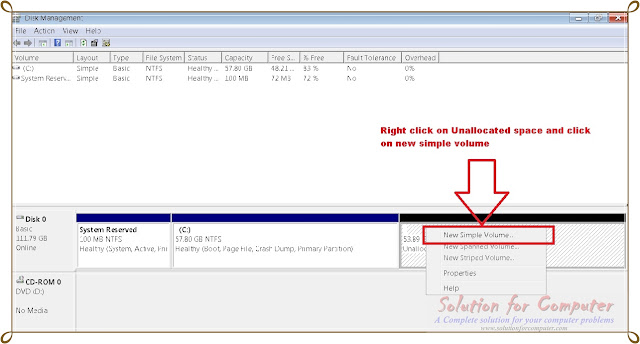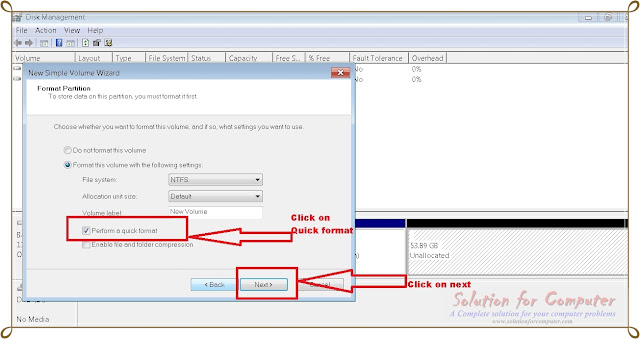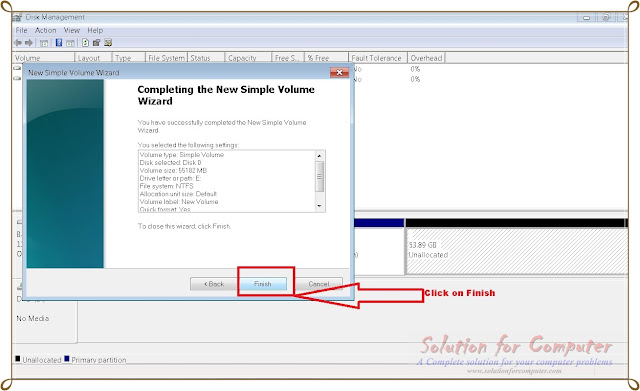How To shrink a Partition space
Open the Disk Management by typing diskmgmt.msc in RUN .
1. First Go to control panel – go to system and security
2. and then go to administrative tools
3. then click on computer management
4.-
when computer management window will appear click on disk management
option. on disk management right click on partition and click on shrink volume option that you want to shrink.
5. When shrink window is appear then enter the amount the space or size you want to shrink (size in MB) And then click on shrink button.
6. After that you have available free space in your hard disk drive see in image below. now right click on free or unallocated space and click on new simple volume and then click on next .
7. Now enter the amount of size for your partition and click on next button. Then click on format a quick format and click on next button.
8. Now you have show a window completing the new simple volume wizard. Click Finish to complete the wizard .
So you have successfully shrink your partition size congratulation
Thank you
If this
post is useful for you and you like this post please share this post
with your friend on Facebook, twitter, Google plus and more .Please
comment your experience about this post in comment box , and
you also follow us by email and other social media .