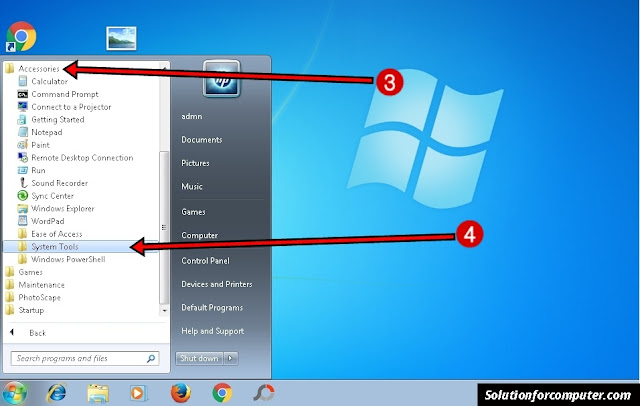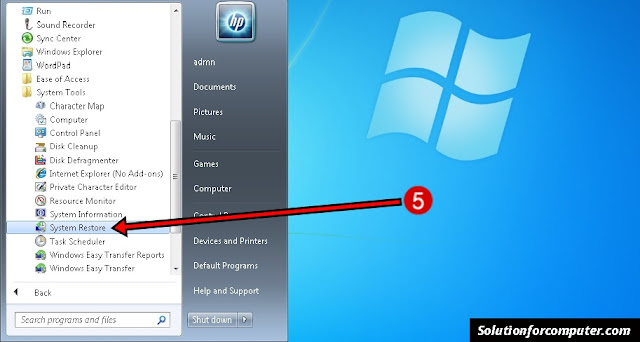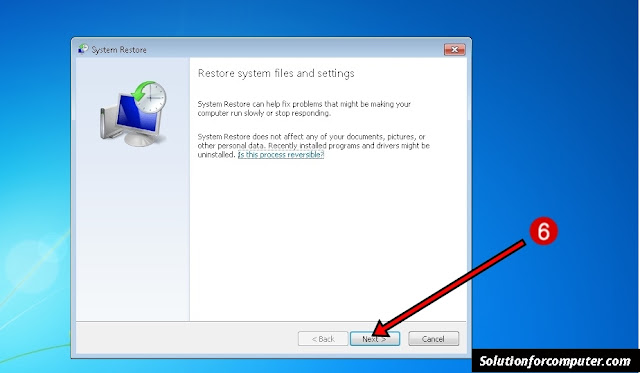How to Restore system files and setting in windows 7.
How to restore your Computer files and setting . Sometimes your computer windows is affected by third party software or by virus, and your computer is not working properly.So on this time you want to restore your computer files and setting
What is system restore.
System Restore helps you restore your computer’s system files to an earlier point in time. It’s a way to undo system changes to your computer without affecting your personal files, such as e‑mail, documents, or photos.
Sometimes, the installation of a program or a driver can cause an unexpected change to your computer or cause Windows to behave unpredictably. Usually, uninstalling the program or driver corrects the problem. If uninstalling doesn’t fix the problem, you can try restoring your computer’s system to an earlier date when everything worked correctly.
System Restore uses a feature called system protection to regularly create and save restore point on your computer. These restore points contain information about registry settings and other system information that Windows uses. You can also create restore points manually.
How to restore Your computer files and setting.
1 Click on Start button
2 Click on All programs
 |
| Step 1 and 2 |
3 Click on Accessories
4 Click on System Tools
 |
| Step 3 and 4 |
5 Click on System Restore
 |
| Step 5 |
6 Now system restore window is show then Click on Next button
 |
| Step 6 |
7 Click on show more restore points button.
8 Select the restore point That you want to restore your computer.
9. Then click on Next Button.
 |
| Step 7,8 and 9 |
10. Click on Finish button.
 |
| Step 10 |
After that your Computer is restart automatically. and after restart your computer is restore successfully.
If this
post is useful for you and you like this post please share this post
with your friend on Facebook, twitter, Google plus and more .Please
comment your experience about this post in comment box , and
you also follow us by email and other social media .