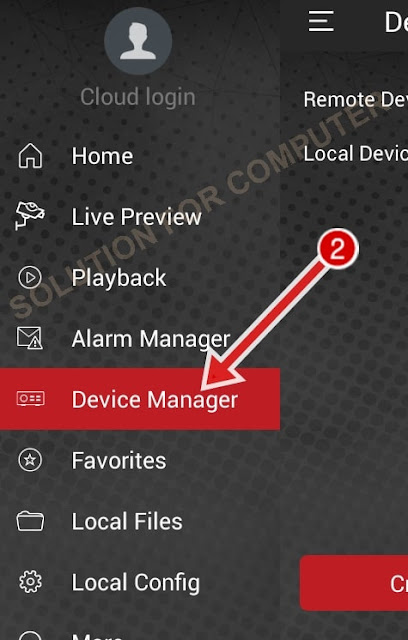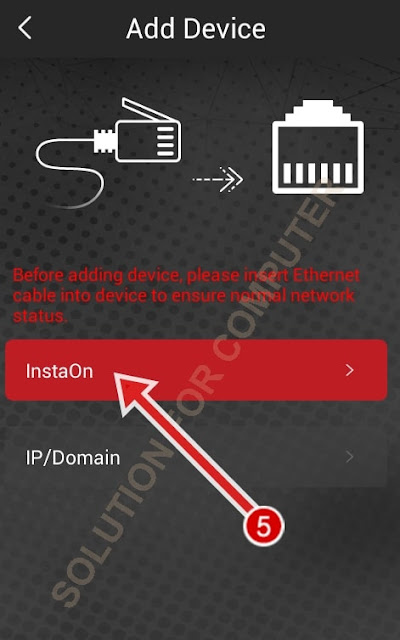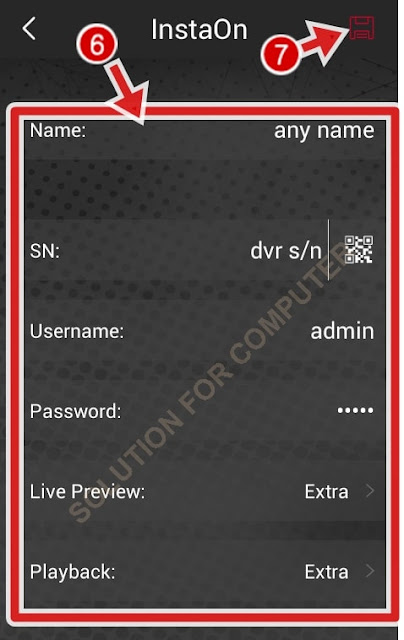Table of Contents
How to configure Cpplus dvr online
- Easy GUI to control
- Support flexible Live Preview split up to 16.
- Supports InstaOn-Instant Cloud viewing for CP Plus DVR/NVR & IP Cameras.
- Support scanning QR code to add device.
- Support real-time playback when live preview.
- Support 4 channel Playback
- Merge “Video Playback” and “Image Playback”.
- Support quick starting live preview via Instaon.
- Supports sliding feature to view next set of cameras
- Supports digital zoom in live videos.
- Support Push Video
- Can control Relay outputs like switch Close/Open Doors.
- Support PTZ controls
- Remote Configuration of Device
- Switch to Main or Extra/Sub Stream in one click.
- Supports Two Way Talk.
- Create, Edit and View your Favorite cameras.
- Basic health monitoring like HDD status etc
- Supports E-PTZ.
- Support Video Door Phone feature
- Support Local File Export feature
You also Read :- Hi Focus vs CP Plus
Configure CPplus DVR online on mobile with new gcmob app
In few days cpplus launch new updated version of gcmob app. and many new user found problem to use this new app. Because old app is very easy to use. So in this article we will help you to configure your cpplus dvr or nvr on your mobile wirh gCMOB app.
New feature that’s add on new app
- New GUI has been released.
- Retrieve password For Device from Mobile app feature has been integrated.
- Device Initialization feature is integrated.
- Push Notifications for IVS features are also integrated.
- Record Type playback can be searched in playback.
- Manage InstaOn Devices from mobile app itself.
- Push notification for VDP can be possible from mobile app.
- Video talk for VDP is also available.
There are many ways to add your DVR/NVR on gCMOB app but in this article i have show you to add your DVR with Instaon.
1. So first install latest version of gCMOB app from play store and install it. After install gcmob app open it and click on Camera.
2. Now click on option tab on top side and select Device Manager option.
4. Now Click on Wired Device.
6. Enter full detail of your DVR S/N , Username and Password .
7. Now click on SAVE button.
After save click on live view to view your camera online.
If this Article is helpfull for you so share this with your friends.
Or if you have any question about it so ask on comment box.