Today, we all need to become CCTV. Theft in the world today is so large that we need security on our office, and at home. CCTV cameras is best security surveillance for protect our home and office.
There are many companies make CCTV surveillance product. CP-PLUS is one of them. That’s provided you all security product. I am not doing marketing of CP-Plus product. You can buy any company product.I want to say that if you have install CCTV security surveillance device on your home and office.And many time you have to go away from home and office. So that time you want to see what happens on my home or office. If you want this so you have need to configure your CCTV device online on your mobile.
So today I’m going to show you how to Configure CP-PLUS DVR online by InstaOn.
You also read:
How to Configure CP-PLUS DVR online by InstaOn.
1. First Go to cpplus dvr setting and Go to Setup
2. Go to Network setting and select TCP/IP
3. Then go to instaon
4. Enable instaon setting
5. Click on Save button.
Go to your mobile and install cpplus app
For Android install gcmob App
For Iphone install icmob App
Follow some steps in your Mobile :-
Read this for latest app:- How To add DVR on Latest GCMOB APP
3. Select InstaOn
4. Enter Any name for your cctv dvr
5. Enter your dvr S/N
6. Enter Your Username and user password
Thanks
I hope this Article is helps you to view cpplus cctv camera in your mobile .If you have problem then ask your question in comment box or Question & Answer page. If this post is useful for you and you like this post please share this post with your friend on Facebook, twitter, Google plus and more .Please comment your experience about this post in comment box, and you also follow us by email and other social media .



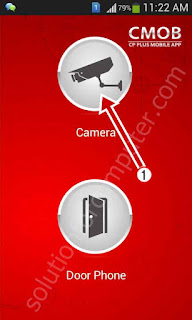
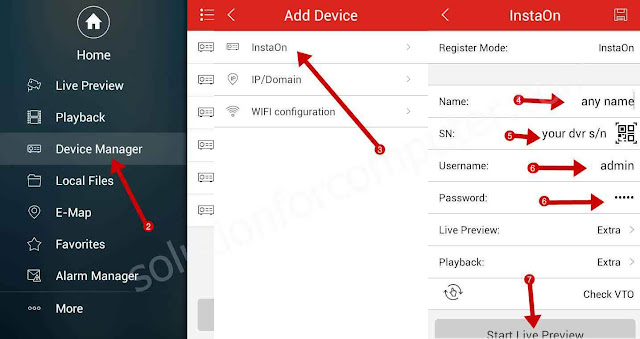
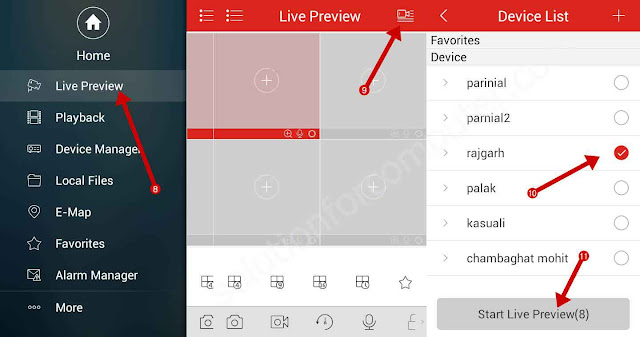


How to recover password for gcmob for user name 'admin'. It's not the default password, I remember to change it but now I forgot. Can u help me!!
Mr. Ananh Khanna i suggest you to uninstall gcmob app and install again.
How do i connect it through the internet?
Hi my self ibrahim
In hurry i forgoted my gcmob instaon password can you help me to recover that please
Hi my self ibrahim
In hurry i forgoted my gcmob instaon password can you help me to recover that please
I am not understand which password you have forget. If you forget your dvr login password that's use for browsing in instaon so read this http://www.solutionforcomputer.com/2017/02/reset-cpplus-dvr-password.html or if you forget instaon id password so go to instaon.com and click on forget password you have easily recoverd it
thanks for visit
I am not understand which password you have forget. If you forget your dvr login password that's use for browsing in instaon so read this http://www.solutionforcomputer.com/2017/02/reset-cpplus-dvr-password.html or if you forget instaon id password so go to instaon.com and click on forget password you have easily recoverd it
thanks for visit
There many people that do not know about this setup and want to do. Monitoring CCTV indoor security camera from mobile is more convenient. You can watch it from anywhere anytime you want. Thanks for sharing this setup guide
There many people that do not know about this setup and want to do. Monitoring CCTV indoor security camera from mobile is more convenient. You can watch it from anywhere anytime you want. Thanks for sharing this setup guide
Hi myself fairoos,if the hardisk not proper,the instaon will not be working? I cant change offline to online, if you have any remedy for that
there are no issue instaon with hard disk. if you are not connected hard disk in your dvr then instaon working fine
there are no issue instaon with hard disk. if you are not connected hard disk in your dvr then instaon working fine
The app tells me that the user is black list.
What am I doing wrong
The app tells me that the user is black list.
What am I doing wrong
You can login with admin account or create new user in your dvr and login with new user. if you have faced same problem then reset your dvr in default setting and try again
Thanks Alot!! Your guide for mobile setup worked for me.
WONDERFUL
Thanks Alot!! Your guide for mobile setup worked for me.
WONDERFUL
My InstaON is showing as offline only, I give connectivity to DVR also after connecting to internet router
My InstaON is showing as offline only, I give connectivity to DVR also after connecting to internet router
change network setting in your dvr. Enable dhcp in your dvr its working
Can I change the instaon QR code
Can I change the instaon QR code
No
No
in how many mobiles I can see the live preview? is it limited to one app or mobile?
me & My bro want to see on our mobiles by installing apps? is it possible?
in how many mobiles I can see the live preview? is it limited to one app or mobile?
me & My bro want to see on our mobiles by installing apps? is it possible?
Yes its possile. you can add your device on multi pal mobiles
Yes its possile. you can add your device on multi pal mobiles
Is static IP essential to see live preview
Is static IP essential to see live preview
no static ip is not required for live preview with instaon.
no static ip is not required for live preview with instaon.
everything in my dvr is correct..instaon showing online but in gcomb app it fails to connect with dvr i put correct admin and password..till yesterday working fine..but from today not working..
tell me what error is showing
my cp plus box network is online
but my mobile is did not show the camera
I am getting user is blacklist
Create new online user in your DVR
My instaon is always offline. I have enabled DHCP.
You can add static ip address for enable instaon. or enter correct dns by your isp
You can add static ip address for enable instaon. or enter correct dns by your isp
Hi I'm unable to connect my DVR to mobile using inston I followed the same steps shared by you but still could not connect. It is showing no VTO connected and saying connection failed while trying to connect. Can you please help me with the resolution.
Thanks in advance.
Hi I'm unable to connect my DVR to mobile using inston I followed the same steps shared by you but still could not connect. It is showing no VTO connected and saying connection failed while trying to connect. Can you please help me with the resolution.
Thanks in advance.
which cpplus series you have use.
If your dvr is connected with dvr so give me desktop share on teamviwer software
which cpplus series you have use.
If your dvr is connected with dvr so give me desktop share on teamviwer software
I'm getting the error invalid password… How can I get the password from my phone app..
I'm getting the error invalid password… How can I get the password from my phone app..
hi. I git cp plus DVR and it is also showing online… cp plus app downloaded entered details but when I click preview, it gives message invalid user and sometimes user does not exist… what could be wrong? please help
hi. I git cp plus DVR and it is also showing online… cp plus app downloaded entered details but when I click preview, it gives message invalid user and sometimes user does not exist… what could be wrong? please help
reset all setting or full restore default your dvr in setting then try again
hi
i am getting "Failed to Connect" in GCMOB mobile App. I am using cpplus indigo series. In device manager I give user =admin, password = and scan the QR code of instaon cloud.
You are using wrong app use cMOB-20 app. search in playstore
then go to local account and add your dvr
hi sheesh, when I'm login om mobile its showing no VTO connected. hat should I do now
hi sheesh, when I'm login om mobile its showing no VTO connected. hat should I do now
show me full error with snapshot
show me full error with snapshot
I geeting failed to connect in cosmic series dvr plz give the solution
I geeting failed to connect in cosmic series dvr plz give the solution
First tell me exact problem or whatapp me on 9459028787 screen shot
First tell me exact problem or whatapp me on 9459028787 screen shot
instaon cloud status: probing DNS
how can i be slave
instaon cloud status: probing DNS
how can i be slave
internet not access in your dvr.
try enable dhcp in your dvr and try again
and gcmob app is updated read latest post link given in this post.
internet not access in your dvr.
try enable dhcp in your dvr and try again
and gcmob app is updated read latest post link given in this post.
If by chance app hot dis installed , how we can reconfigure the app
If by chance app hot dis installed , how we can reconfigure the app
i recommended you to create account on instaon and add your dvr on instaon account.
after that open app in your mobile and login with your id and password. your dvr is automatic added every time
sir my cpplus dvr is sowing online but when i try to connect whit my mobile app gcmobi then its sowing "filed to connect"
sir give me the solution
sourav- 9007573711
sir my cpplus dvr is sowing online but when i try to connect whit my mobile app gcmobi then its sowing "filed to connect"
sir give me the solution
sourav- 9007573711
use cmob 20 app
Hi Everybody
I am new here this community. I like your article. I am working for DFS Services. we are best service provide.
Need Home Security System India for Home and Office, Contact DFS Services. Buy High Quality Home Security Intruder Alarm System or Burglar Alarm System, Video Doorbell and Security Cameras (IP Camera). Dfs Services is the best company for Home Security Systems in India.
burglar alarm
security systems
security cameras
home security system Chennai
I can acess secutity camera using instaon in gcomb on my mobile only when im in same wi fi network as DVR , as soon as i step out of wi fi and my mobile is on network data connection , gcmob shows network failed
Yes i am totally agreed with article and i want to say that this article is very nice and very informative article.I will make sure to be reading your blog more. You made a good point but I can't help but wonder, what about the other side? !!!!!!THANKS!!!!!! Security Services Provider
Growhub's mission is to help create Urban Growers. Our goal is to share the love of growing your own food via the products and services on offer. Growhub transforms ordinary spaces into beautiful, food-producing landscapes with our extensive knowledge in plant care, hydroponics,
indoor; outdoor farming.
Growhub
Growhub's mission is to help create Urban Growers. Our goal is to share the love of growing your own food via the products and services on offer. Growhub transforms ordinary spaces into beautiful, food-producing landscapes with our extensive knowledge in plant care, hydroponics,
indoor; outdoor farming.
Growhub