In few days many people asked me a question How can we add hik-connect device to IVMS-4200 software with cloud P2P service. So its very easy. You can add hik-connect device easily on IVMS-4200 client software.
So if you want to add your hik-connect dvr to ivms-4200 client software, you have need to some requirment.
- You have need to create account on Hik-connect
- Register hik-connect P2P device to dev.hik-connect.com
- Enable hik-connect P2P service in your DVR (IF you have old firmware so enable EZVIZ cloud service in your dvr)
2. Check the box I agree service agreement
3. And click on next button.
4. Enter verification code that’s you are revived in your email address
5. Click on OK button.
And install in your computer After installation open IVMS-4200 software
6. Enter any user name (for example sudesh) and your password that’s you want to set.
7. Click on Register button
8. Now click on Device Management
9. Click on add new device option
10. Check in hik-cloud P2P box/ EZVIZ cloud P2P device
11 Click on Ok Button
12. After that click on hik-cloud P2P box/ EZVIZ cloud P2P device
13. Click on Login option
14. Enter your hik-connect ID and Password to login that’s you was created.
15. Now click on Login button.
16. Click on hik-cloud P2P box/ EZVIZ cloud P2P device
17. Click on Add Device option to add your device dvr.
18. Enter your DVR device 9 digit S/N and verification code (You can find verification code and s/n back side label in your dvr box)
19. Click on OK button.
20. Now your device DVR is add successfully in IVMS-4200 software.
Thanks


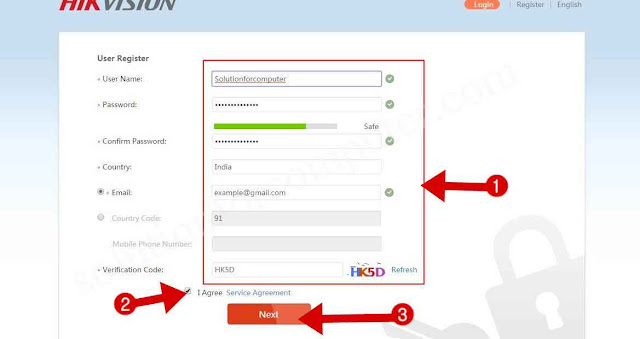
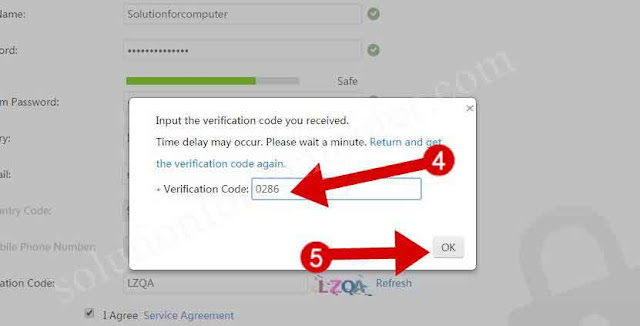
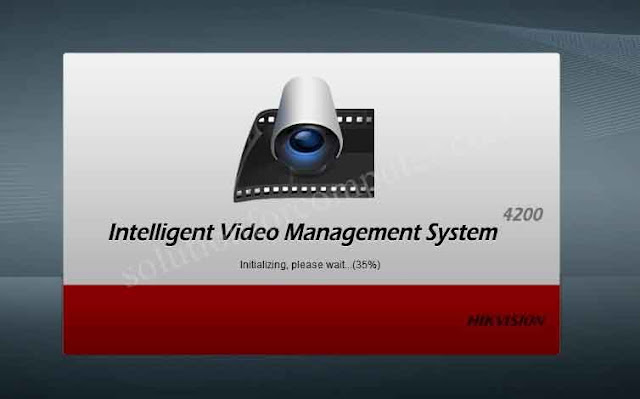
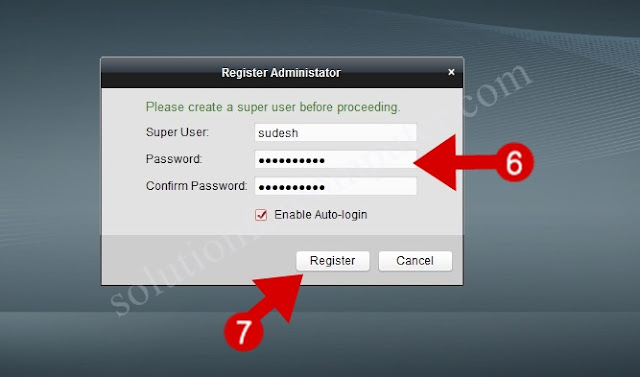

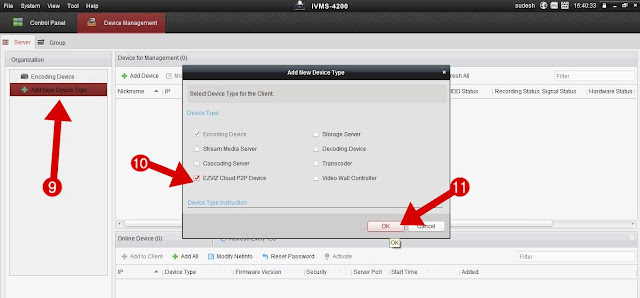




Does not work on IVMS 4200 with me. Gives me Unknown Error(ClodDataCentre[1001]) message.
First check your dvr is compatible with this software.
adding device failed
tell me full error
tell me full error