- You also read:- 10 Best USB wifi adaptors for PC gamers
How to find saved wifi password in computer
1. First right click on Network icon on desktop and click on properties for go to network and sharing center (You can also go to network and sharing center with going to control panel > Network and Internet > Network and Sharing center)
2. After go to Network and sharing center click on manage wireless network
3. Select your wifi network. Right click on your wifi network and click on Properties.
4. Click on Security tab
5. Check on Show characters.
6. See your password in under Network Security key option
So now you will successfully seen your saved password in your computer. If this article is helpful for you so please share this article with your friends on social media- Facebook, google plus, Twitter or other social media.




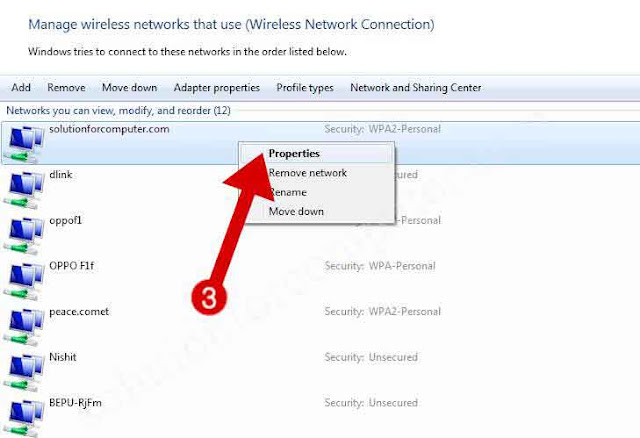


is very easy for recover wifi pass
thanks..