Table of Contents
Many times you see in when you give a print command to a printer then it show a ERROR Print spooler service is not running. Print spooler is a service that’s give print command to the printer. If your print spooler service is not running so you are nor able to take printout from your printer.
How to print spooler service is stopped in computer
One if the question in your mind. how to print spooler service is stopped. So i want to tell you there are many reason to stooped print spooler service. But the main reason for stopped a print spooler service is that is virus. because some virus is directed attacked or affected to your computer in registry setting . Trojan is one of there that’s is most affected Print spooler service in your computer.
 |
| Print spooler service error |
So if you have a same problem Don’t worry this is not a major problem you can solve it easily and I have help you to solve this problem. There are many ways to solve this problem. You can manually start this service by going in services. And you can solve Print spooler service is stopped error by some tools. And solution for computer is help you to solve this error on your computer.
You also read this:- Error 0x00000709. How to solve Printer is not set as default.
Print spooler service is not running error how to solve.
Now this is a time to solve the print spooler service error. and i have help you to solve this error. Today solution for computer show you to various method to solve this problem . you just follow steps.
Method 1 by manually
You can print spooler service manually or resolve this issue. if you want to resolve this problem manually follow some steps below-
1. First open run menu box type services.msc and press OK button to open Services.
 |
| Open services by run command |
2. Found Print Spooler in services.
3. Right click on print spooler service and click on start button. see image below-
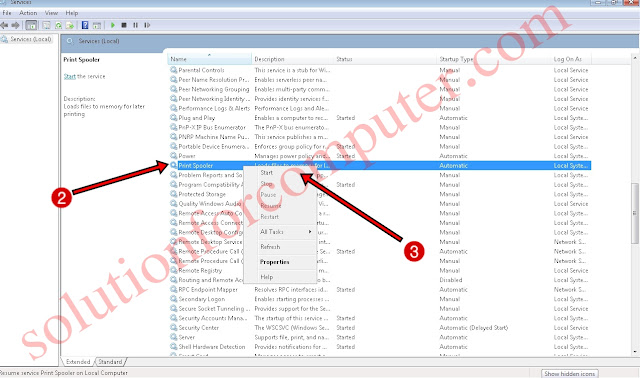 | |||
| Start Print spooler service |
4. Now see in image below- your print spooler service is starting automatically.
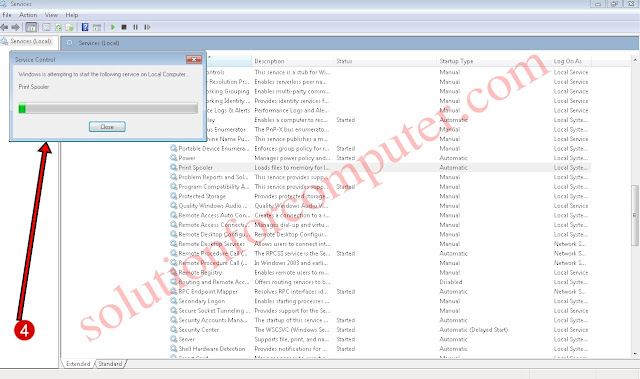 |
| Print spooler service is startting |
5. After thar restart your computer.
You also read this:- How to share Internet on network by ICS.
Method 2 by Print spooler Repair Tool
You can solve this problem by print spooler repair tool . if you want to do this just follow some steps below- but before that you most download this tool download Now Print spooler Repair tool developed by techsupportall.com. Or download by solution for computer download now Its very easy to do.
1. After download open Print spooler Repair tool. and click on repair button
 |
| Start print spooler Repair Tool |
Print Spooler Repair Tool is updating print spooler services.
 |
| Updating print spooler service |
2 After that you show a massage successfully finish . then click on OK button .
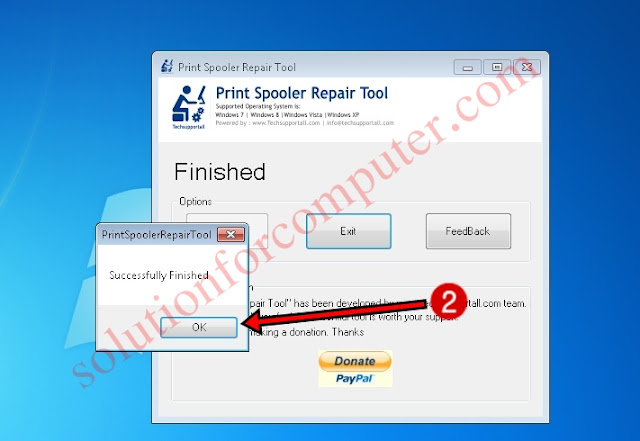 |
| Print spooler service is started |
Now you print service is started by Print Spooler Repair tool . you most restart your system after that.
Method 3 Microsoft Print spooler fix it tool.
You can solve this problem by microsoft print spoole fix it tool. this tool is automatically fix your problem . First you just download this tool from solution for computer free software download page
Download Now. After download follow some steps below-
1. First open Microsoft fix it tool and run it and click on accept button.
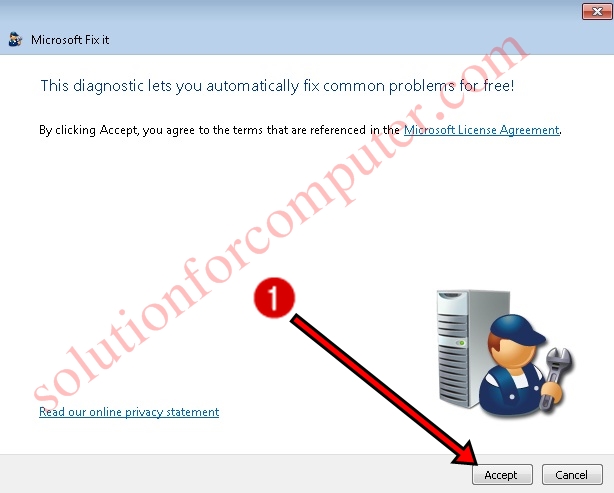 |
| Microsoft fix it tool |
Microsoft fix it tool is installing now
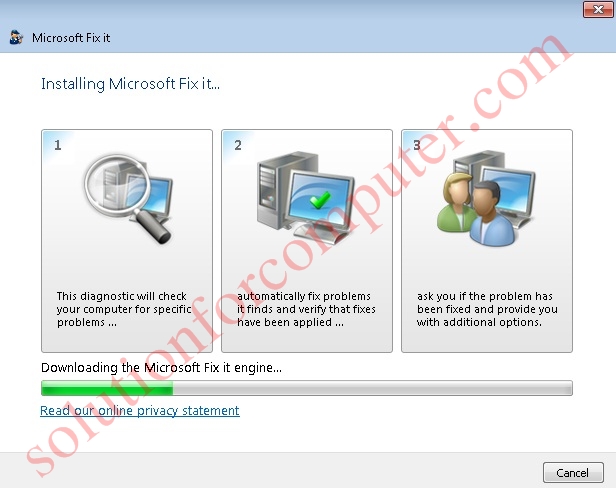 |
| Installing Microsoft fix it tool |
2. After that you found a massage Detect problems and apply the fixes for me (Recommended)with the click, we will detect problems AND apply the fixed on this machine. just click on this option
 |
| Repair Print spooler service by Microsoft fix it tool |
3. Now you have show massage on your screen Print spooler service isn’t running . Click on next button to complete this process.
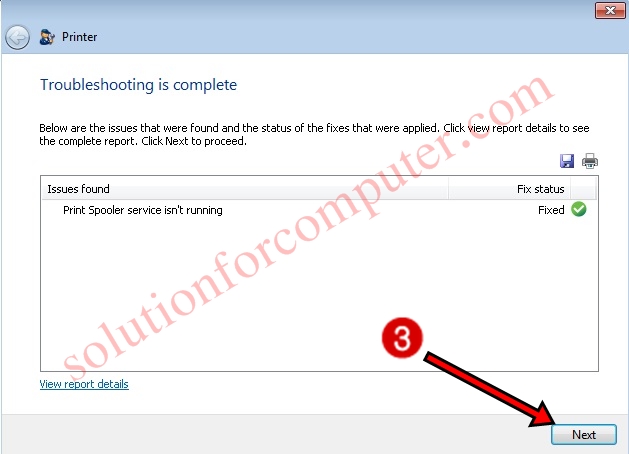 |
| Step 3 |
4. In 4 step its is asking you Did this fix your problem? click on yes the problem has been fixed
5. And click on next button to exit
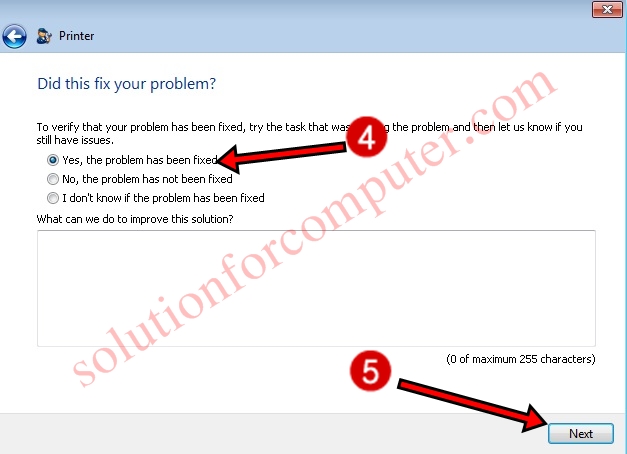 |
| Step 4 or 5 |
Your Print spooler service issue is resolve now.
I hope this post is helps you to solve your print spooler service on your computer. If this
post is useful for you and you like this post please share this post
with your friend on Facebook, twitter, Google plus and more .Please
comment your experience about this post in comment box , and
you also follow us by email and other social media .



Some really great tips here. Thanks for the post! printing repair near me