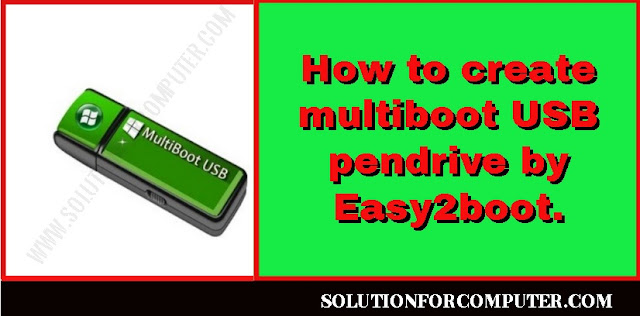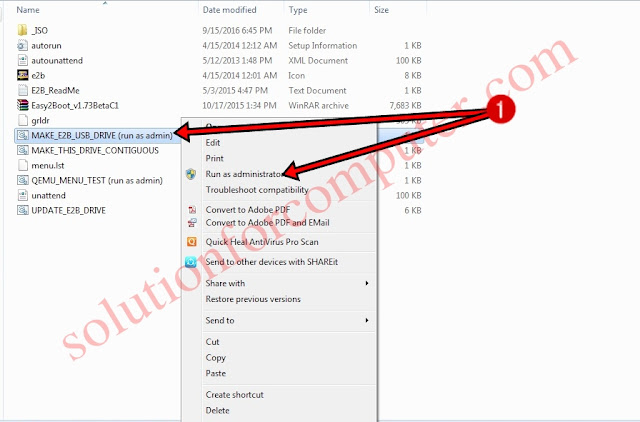Table of Contents
Today’s Most of computer and laptops comes without optical disk drive. If you Install a windows or other Operating system so you have need a external DVD R/W. But a DVR writer is high of cost. If you dont want to purchase DVD writer then you have another option to Create USB pen drive bootable.You can make USB bootable easily by read this post.
But if you want multi operating system for installation just like windows xp, windows vista. windows 7, windows 8, windows 8.1, windows 10, Linux or others so you have to need make your USB pendrive to multi bootable drive. There are many software for make pendrive multi boot. but today i have show you how to make multi boot pendrive with help of Easy2bot software. ]
- You also read:- How to create pendrive bootable.
Easy2boot
Easy2boot is utility to make pendrive multi bootable. Easy2Boot is
a FREE collection of grub4dos scripts which are copied to a
grub4dos-bootable USB drive. Each time you boot, the E2B scripts
automatically find all the payload files (.ISO, .IMA, .BIN, .IMG, etc.)
on the USB drive and dynamically generate the menus. Each file is run
depending on the file extension of each file
For more detail visit on official site: http://www.easy2boot.com/
How to create multi-boot USB pen-drive by Easy2boot.
Download easy2boot from solution for computer official site – Download Now
You can download easy2boot from official site – Download Now
Note:-After you download easy2boot tool then extract a winrar/winzip file
You also read:- How to Install windows server 2008
Step1 :-
When extracted is competed open easy2boot folder and right click on MAKE_E2B_USB_DRIVE and run as administrator see image step1 below-
Step 2:- After that see your pendrive (see in image step 2 pendrive is drive3 sandisk) types your pendrive no and press enter
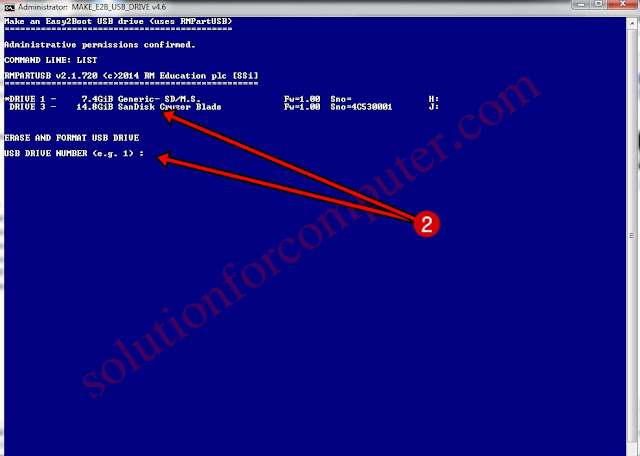 |
| Step 2 |
Step3 :- After that in step 3 its ask you Are you sure it us OK to format DRIVE 3 types y and press enter
Note:-before pressing a enter make sure that your pendrive is drive 3. see image step 3
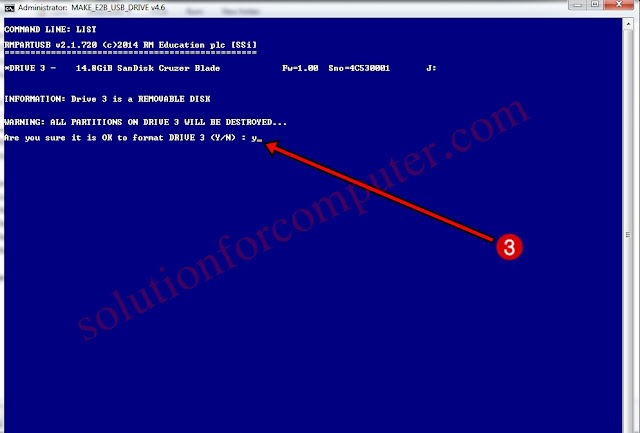 |
| Step 3 |
Step 4 :- In step 4 it is asking you to pendrive format as FAT32 or NTFS. Type N to select ntfs and press enter to cont. see image step 4
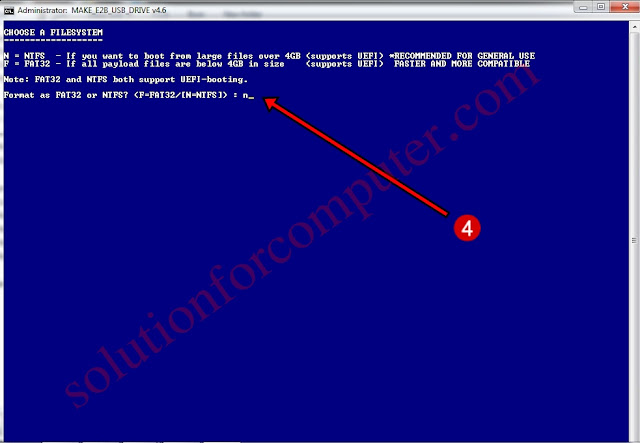 |
| Step 4 |
Step 5 :- In step 5 it’s asking you to cleane your pendrive and to erase all data on this drive? click Ok to continue see image step 5
 |
| Step 5 |
When you click OK after that its Coping over Easy2boot files on your pendrive please wait for some time for complete this process. see image below-
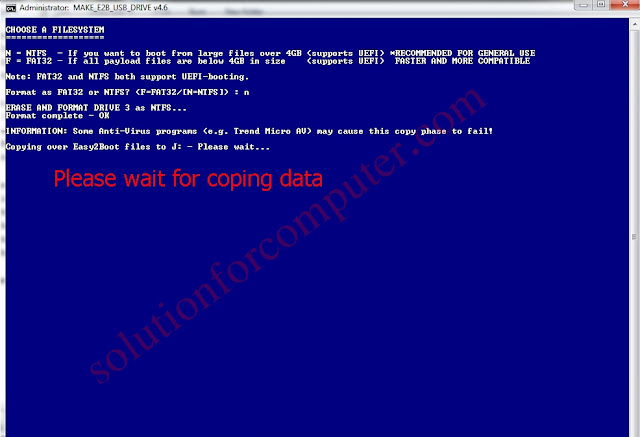 |
| wait for coping data |
Step 6:- In step 6 You need to select your language. to select your language see number or before language . type No that language that you want to select and press enter. press 0 to default.
Step7 :- In step 7 select your seaboard type press 0 to default
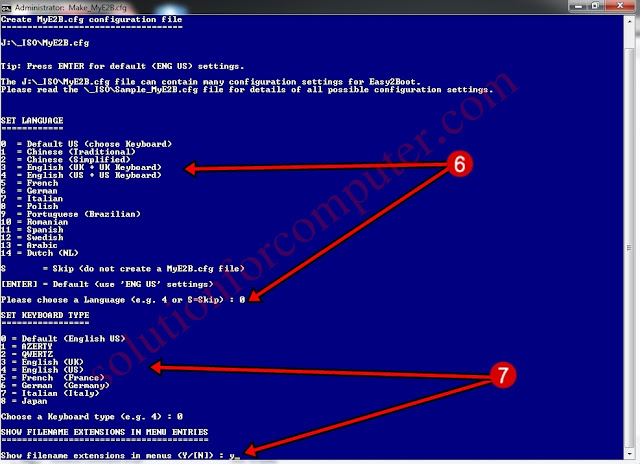 |
| Step6 or 7 |
Step8 :- show filename extension type yes after that press again y for yes for finish and press any key to continue…
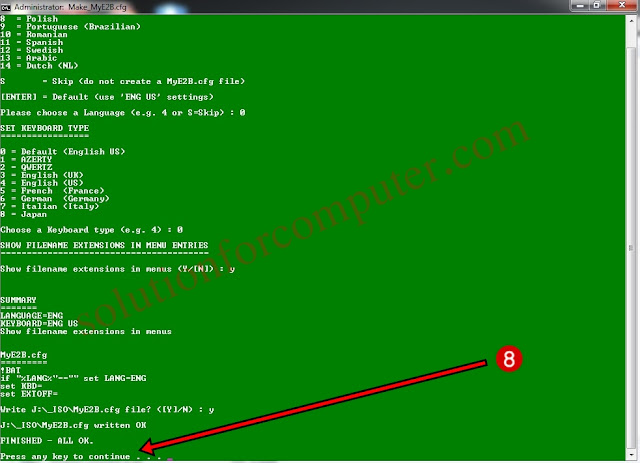 |
| Step 8 |
Step9 :- Now step 9 go to the pendrive open E2B then open ISO after that go to windows folder .In Windows folder you see many windows folder just like win7 , xp, win 8 , win 10. Linux. Copy your operating system ISO image and paste in same folder ( for example if you have a win7 iso image then paste win7 iso image to win7 folder ) see image step 9
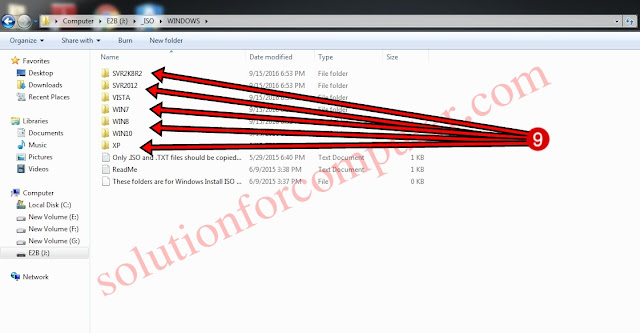 |
| Step 9 |
So now your Multi-boot pendrive is ready to use.if you face any problem to making it then asking a help for us in comment box.
If this
post is useful for you and you like this post please share this post
with your friend on Facebook, twitter, Google plus and more .Please
comment your experience about this post in comment box , and
you also follow us by email and other social media .