How to stop updates in Windows 10. When you install windows 10 on new pc its required lot of updates that’s install automatically on your Computer. These some updates are required for your computer and some updates are unnecessary for your computer. In windows 10 all updates are started downloading in background when your computer is connected with Internet. But when you restart or turn off your computer its take a lot of time for shout down. In simple way I want to say that automatically windows updates are waste your time and Internet data also.
So now question is if you turn off automatically updates in your computer so it dose work ? So answer is yes. If you tur off Windows automatically updates in your computer that’s is not effect your computer working. There are many way to turn off updates in your computer.
You also read:- How to stop automatic updates in windows 10
You can turn off auto updates in windows setting. But when you disable auto updates in windows setting its automatically enable in few days. And use a lot of your internet data size. So in this article we have to know how to disable or stop windows automatically update permanently.
There are many tools are available for disable automatically updates in windows 10. But now in this article we talk Wn10Man tool. That’s help you to disable windows 10 auto update .If you want to download this tool so click here to download
How to stop updates in Windows 10
First install this tool in your computer and open it
1 In windows Service menu you can disable windows update, Windows Modules Installer and WaaSMedicSvc
2 In Host File you can also disable some windows Hosts file just like Download microsoft.com. download.windowsupdate.com, ntservicepack.microsoft.com, stats.microsoft.com, update.microsoft.com, windowsupdate.com and many more
3. In pause Updates Menu you can select how many days you want to stop auto updates like 365 days
4 In Group policy menu you can able to disable auto updates in windows group policy setting.
So these are few steps to disable automatically windows updates in windows 10 . i hope this article help you to turn off updates in your computer. If you like this article so please share with your friends.


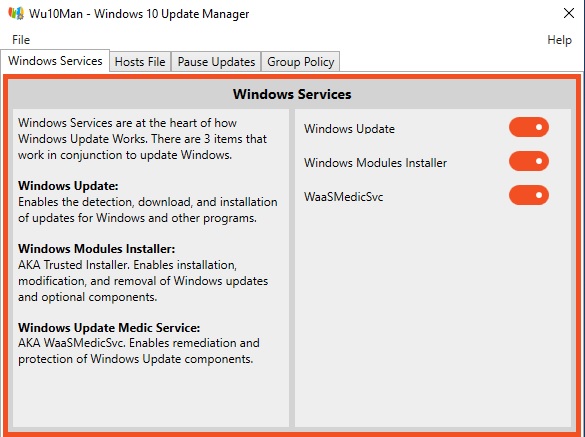

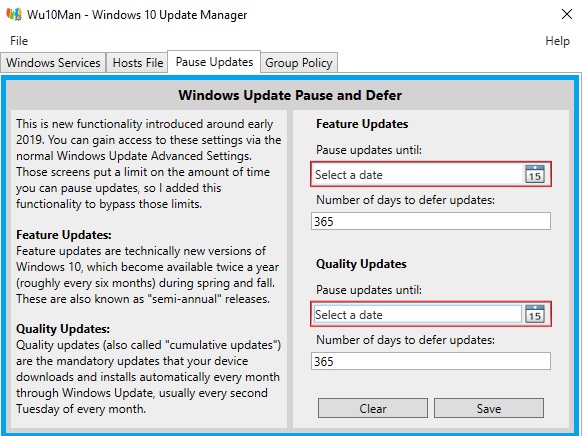

This site have particular software articles which emits an impression of being a significant and significant for you individual, able software installation.This is the spot you can get helps for any software installation, usage and cracked.
ismailpc
pc-auto-shutdown-crack
wondershare-streaming-audio-recorder-crack
auslogics-registry-cleaner-pro-crack
loaris-trojan-remover-crack
easeus-video-editor-crack
This site have particular software articles which emits an impression of being a significant and significant for you individual, able software installation.This is the spot you can get helps for any software installation, usage and cracked.
ismailpc
pc-auto-shutdown-crack
wondershare-streaming-audio-recorder-crack
auslogics-registry-cleaner-pro-crack
loaris-trojan-remover-crack
easeus-video-editor-crack
My response on my own website. Appreciation is a wonderful thing…thanks for sharing keep it up. AOMEI Partition Assistant Crack
Ashampoo Photo Optimizer Crack
Loaris Trojan Remover Crack
Movie Collector Pro Crack
Voicemod Pro Crack
Franzis CutOut Crack
My response on my own website. Appreciation is a wonderful thing…thanks for sharing keep it up. AOMEI Partition Assistant Crack
Ashampoo Photo Optimizer Crack
Loaris Trojan Remover Crack
Movie Collector Pro Crack
Voicemod Pro Crack
Franzis CutOut Crack
Very good article! We will be linking to this particularly great post on our website. Keep up the good writing.
Shapr3D Crack
Loaris Trojan Remover Crack
I like your all post. You have done really good work. Thank you for the information you provide, it helped me a lot. I hope to have many more entries or so from you.
Very interesting blog.
trojan-killer-crack
photopad-image-editor-crack
bitdefender-antivirus-crack
bitdefender-total-security-crack
Nice blog!Thanks for sharing.Keep it up.
AOMEI Backupper Cracked
Thanks for sharing such a great article with us. This surely helps me in my work.Thanks a lot.
Wondershare Streaming Audio Recorder Crack
I am a professional web blogger so visit my website link is given below!To get more information
Auslogics Driver Updater Crack/
I am a professional web blogger so visit my website link is given below!To get more information
EaseUS Data Recovery Wizard Technician Crack/
AOMEI Partition Assistant Crack/
Bandicam Crack/
DriverMax Pro Crack/
ApowerMirror Crack/
Are You Looking For the Latest Cracked Software? So Visit My Website (https://worldcrack.co/). Some Of The Latest Cracked Software are Almost There!
Wondershare Streaming Audio Recorder Crack
Hotspot Shield Crack
ProgDVB Professional Crackk
3D Youtube Downloader Batch Crack/
DigiDNA imazing Crack
Renee PassNow Pro Crack
Remo Recover Windows Crack
Letasoft Sound Booster Crack
Folder Guard Crack
I like your blog. It's an informative blog and I'll share it with others. Thank You!!!!
CrackMust
PC Auto Shutdown Crack
iPadian Premium Crack
iTop VPN Pro Crack
Reallusion FaceFilter Crack
Broadgun pdfMachine Ultimate Crack
Spectrasonics Trilian Crack
I am happy after visited this site. It contains valuable data for the guests. Much thanks to you!
Eset Smart Security Premium Crack
DxO PhotoLab Crack
SysTools SQL Recovery Crack
Voicemod Pro Crack
Microsoft Office Crack
I am happy after visited this site. It contains valuable data for the guests. Much thanks to you!
WinRAR Crack
Voicemod Pro Crack
Revo Uninstaller Pro Crack
Eset Smart Security Premium Crack
CorelDRAW Graphics Suite Crack
My response on my own website. Appreciation is a wonderful thing…thanks for sharing keep it up.
Acme CAD Converter Crack
Color Finale Pro Crack
Ashampoo Photo Optimizer Crack
RadioBOSS Crack
BMT Pro Dongle Crack
WindowBlinds Crack
UFI Dongle Crack
Wow, amazing block structure! How long
Have you written a blog before? Working on a blog seems easy.
The overview of your website is pretty good, not to mention what it does.
In the content!
auslogics-registry-cleaner-crack
moviemator-video-editor-pro-crack
fireshot-pro-crack
smplayer-crack
I am very thankful for the effort put on by you, to help us, Thank you so much for the post it is very helpful, keep posting such type of Article.
Ashampoo Photo Recovery Crack
akscrack
Thanks for sharing keep it up.
Ummy Video Downloader Crack
Adobe Photoshop CC Crack
AOMEI Partition Assistant Crack
Norton Antivirus Crack
IObit Malware Fighter Pro Crack
Nice Post
Auslogics Registry Cleaner Crack
Nice Post
eM Client Crack
WhatsApp Crack
Loaris Trojan Remover Crack
WinUtilities Crack
cFosSpeed Crack
Nice Post
eM Client Crack
WhatsApp Crack
Loaris Trojan Remover Crack
WinUtilities Crack
cFosSpeed Crack
Nice Post
Microsoft Edge Crack
DriverPack Solution Crack
Boom 3D Crack
WinX HD Video Converter Deluxe Crack
Nice Post
Microsoft Edge Crack
DriverPack Solution Crack
Boom 3D Crack
WinX HD Video Converter Deluxe Crack
aI like your all post. You have done really good work. Thank you for the information you provide, it helped me a lot. I hope to have many more entries or so from you.
Very interesting blog.
Malwarebytes Crack
AOMEI Partition Assistant Crack
Tenorshare iCareFone Crack
ExpressVPN Mod APK Crack
Airparrot Crack
aI like your all post. You have done really good work. Thank you for the information you provide, it helped me a lot. I hope to have many more entries or so from you.
Very interesting blog.
Malwarebytes Crack
AOMEI Partition Assistant Crack
Tenorshare iCareFone Crack
ExpressVPN Mod APK Crack
Airparrot Crack
My response on my own website. Appreciation is a wonderful thing…thanks for sharing keep it up.
Adobe Photoshop CC Crack
Loaris Trojan Remover Crack
PhotoSweeper X Crack
I love all your posts. You have really done a great job.
Great post! I would like: Can you tell me how to set up this program, thanks
Crackurl.info
Sonnox Oxford Bundle Crack
AOMEI Partition Assistant Crack
Wondershare Filmora Crack
Advanced System Care Pro Crack
Concept Draw Office Crack
Our Free Game Helps Young People Ages 16 To 21 Develop Work Readiness Skills From Home.
Embark On Your Virtual Journey Around The Globe And Try Out Jobs In Growth Industries
Now! Life Skills Curriculum. Global Youth Job Skills. Holistic Approach.
vstkey.com
Franzis CutOut Pro Free Crack
Movavi Video Converter Crack
Renee Passnow Crack
IDM UltraFinder Crack
Advanced Identity Protector Crack
Our Free Game Helps Young People Ages 16 To 21 Develop Work Readiness Skills From Home.
Embark On Your Virtual Journey Around The Globe And Try Out Jobs In Growth Industries
Now! Life Skills Curriculum. Global Youth Job Skills. Holistic Approach.
vstkey.com
Franzis CutOut Pro Free Crack
Movavi Video Converter Crack
Renee Passnow Crack
IDM UltraFinder Crack
Advanced Identity Protector Crack
I am a professional web blogger so visit my website link is given below!To get more information
Ummy Video Downloader Crack/
Kaspersky Total Security Crack/
ABBYY FineReader Crack/
DAEMON Tools Pro Crack/
Auslogics Driver Updater Crack/
I am a professional web blogger so visit my website link is given below!To get more information
Ummy Video Downloader Crack/
Kaspersky Total Security Crack/
ABBYY FineReader Crack/
DAEMON Tools Pro Crack/
Auslogics Driver Updater Crack/
Great set of tips from the master himself.Excellent ideas. Thanks for Awesome tips Keep it up crackboxs
Microsoft Office 365 Crack
Great set of tips from the master himself.Excellent ideas. Thanks for Awesome tips Keep it up crackboxs
Microsoft Office 365 Crack
My response on my own website. Appreciation is a wonderful thing…thanks for sharing keep it up.
Glarysoft Malware Hunter Pro Crack
Loaris Trojan Remover Crack
EaseUS Video Editor Crack
Master PDF Editor Crack
Ummy Video Downloader Crack
Wise Disk Cleaner Crack
Malwarebytes Crack
MiniTool Photo Recovery Crack
My response on my own website. Appreciation is a wonderful thing…thanks for sharing keep it up.
Glarysoft Malware Hunter Pro Crack
Loaris Trojan Remover Crack
EaseUS Video Editor Crack
Master PDF Editor Crack
Ummy Video Downloader Crack
Wise Disk Cleaner Crack
Malwarebytes Crack
MiniTool Photo Recovery Crack
This site have particular software articles which emits an impression of being a significant and significant for you individual, able software installation.This is the spot you can get helps for any software installation, usage and cracked.
auslogics-registry-cleaner-pro-crack
This site have particular software articles which emits an impression of being a significant and significant for you individual, able software installation.This is the spot you can get helps for any software installation, usage and cracked.
auslogics-registry-cleaner-pro-crack
I am very impressed with your post because this post is very beneficial for me and provide a new knowledge…
loaris-trojan-remover
I am very impressed with your post because this post is very beneficial for me and provide a new knowledge…
loaris-trojan-remover
It is the best website for all of us. It provides all types of software and apps which we need. You can visit this website.
Wondershare Streaming Audio Recorder Crack
Movavi Screen Capture Studio Crack
Movienizer Crack
Parallels Desktop Crack
It is the best website for all of us. It provides all types of software and apps which we need. You can visit this website.
Wondershare Streaming Audio Recorder Crack
Movavi Screen Capture Studio Crack
Movienizer Crack
Parallels Desktop Crack
After looking through a few blog articles on your website, future.
Please also visit my website and tell us what you think
we sincerely appreciate the way you blogged. Movie Collector Pro
I like your all post. You have done really good work. Thank you for the information you provide, it helped me a lot. I hope to have many more entries or so from you.
Very interesting blog.
cracxdl.com
wondershare-streaming-audio-recorder Crack
I like your all post. You have done really good work. Thank you for the information you provide, it helped me a lot. crackdoc.org I hope to have many more entries or so from you.
Very interesting blog.
AOMEI Partition Assistant Crack
Good Work keep it up!
Total Uninstall Crack
iMyFone Umate Pro Crack
Uninstall Tool Crack
Apowersoft Screen Recorder Pro Crack
Wise Care Pro Crack
Good Work keep it up!
Total Uninstall Crack
iMyFone Umate Pro Crack
Uninstall Tool Crack
Apowersoft Screen Recorder Pro Crack
Wise Care Pro Crack