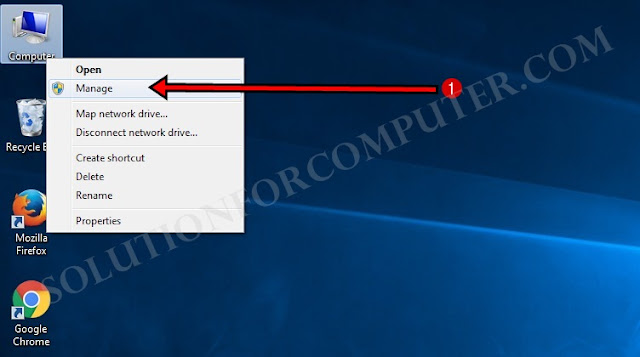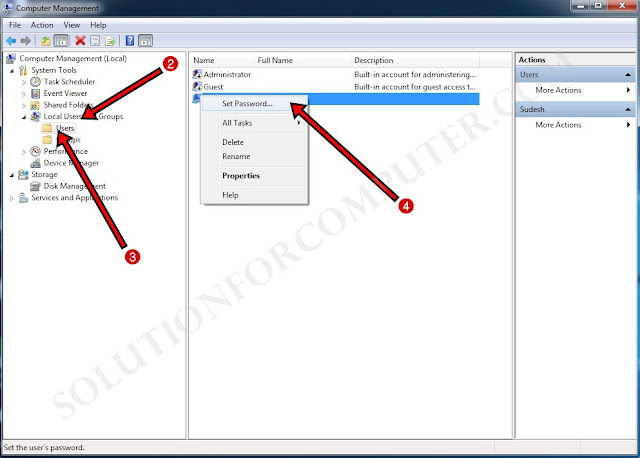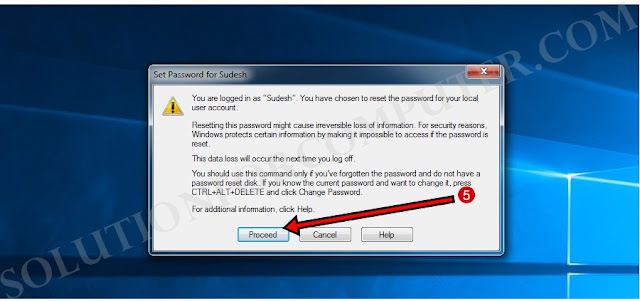So to protect your computer from other user or hackers you most set a strong password on your computer. For set a strong password you can include letters, numbers and symbols and space in your password.
You can follow some tips for creating strong password in windows
1.) Is 20 to 30 characters long.2.) Is a series of words that create a phrase.3.) Does not contain common phrases found in literature or music.4.) Does not contain words found in the dictionary.5.) Does not contain your user name, real name, or company name.6.) Is significantly different from previous passwords or
passphrases.
How to set User password In windows
For Setting a password on user in windows is very easy. You will have to follow some steps below :-
1. Right Click on My Computer and click on Manage option to open Computer Management.
2. Select Local User and Groups Under System tools in Computer Management.
3. Click on Users Under Local Users and Groups.
4. Right click on user and click on set password.
5. Click on Proceed button.
6.Enter your password and click on OK button.
7. The password has been set. click on OK button.
I hope this Article is helps you to set user password in your
computer. If this post is useful for you and you like this post please
share this post with your friend on Facebook, twitter, Google plus and
more .Please comment your experience about this post in comment box,
and you also follow us by email and other social media .