When you set a startup password on your computer so make sure that you remember this password easily. because windows is not open without entering syskey password. so its very important after create a startup password you write a startup password in your notebook or in a safe.A one thing you note that if you forget this password so you can one option after that it is reinstalling a windows again.After set syskey when you start your computer startup password window is appear on computer screen see image below-
 |
| Starup password windows |
How to set Startup password in your Computer
Syskey is SAM database password that is stored in windows registry. To configure syskey in your computer you follow these steps below:-
there are two option to configure syskey in computer.
1. Go to run menu box type syskey and press OK to open syskey. Securing the Windows Account database box is appear
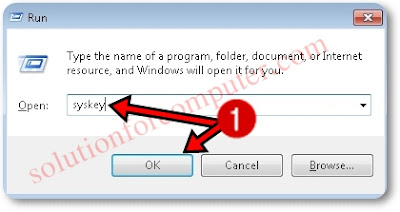 |
| open systey by run |
Go to command prompt – type syskey and then press enter. Securing the Windows Account database box is appear
 |
| open syskey by cmd |
2. In Securing the Windows Account database box make sure that select Encryption Enabled option. after select a encryption enabled click on Update button.
 |
| step 2 |
3. After that click on Password Startup
4. Type password that you want confirm it and press ok button to continue.
 |
| step 3 or 4 |
Note:- If you not set a password so click on system generated password . and select where you want to store password .
5. After that click OK to finish.
 |
| success |
I hope this post is helps you to secure your computer by startup password. If this
post is useful for you and you like this post please share this post
with your friend on Facebook, twitter, Google plus and more .Please
comment your experience about this post in comment box , and
you also follow us by email and other social media .


