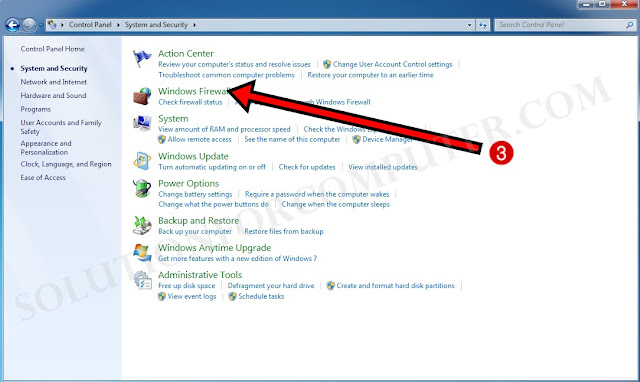What is firewall :- Firewall is a Software or Hardware device. We are talking there Firewall software. Firewall is a software application that’s check all information that is coming from network or internet. Some times firewall is blocked some application and some site or information from internet that’s dangerous for your computer. In simple words firewall is Protect your computer from virus, malware or its make safe your computer for hacking. Firewall is a default installed in windows from Microsoft. But we can disable firewall by manual setting.
Why we need of disable Firewall :- Firewall is protect your computer from internet, malware’s and hacking. But some times we need to disable firewall temporary because many times firewall is disable some site that’s important for you. Firewall is also blocked your computer Shearing for example printer, sharing data sharing and its create a problem to connect your computer to another computer that is available on your network. So In that case we need to turn off firewall manually.
How to disable windows Firewall in Windows 7
To disable or turn off Firewall in your computer you have need to follow some steps below:-
1. Go to start and click on Control Panel
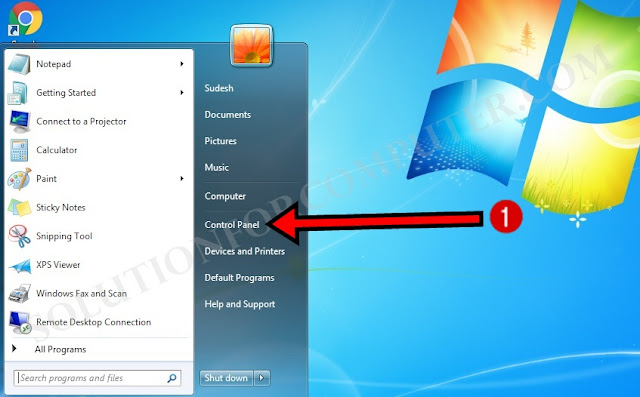
2. In Control Panel window Click on Systems and Security option
3. In System and Security window Click on Windows Firewall option
4. When Windows Firewall is open Click on Turn Windows Firewall on or off option in left side see image below-
5. Now Custmize setting windows is open. there are two option Check on options Turn off Windows Firewall and then press OK button see image below-
I hope this Article is helps you to disable firewall in your computer. If this post is useful for you and you like this post please share this post with your friend on Facebook, twitter, Google plus and more .Please comment your experience about this post in comment box, and you also follow us by email and other social media .