In this post we will learn how to configure cp plus DVR software for pc. You can easily view cctv cameras in your mobile but main problem is to view your cctv camera in computer. But now you can easily view your cp plus dvr online in your pc after reading this post.
When we see cpplus DVR online in mobile then we may need mobile app. Similarly in computer software is required for view online CCTV cameras. You will just need to install software in your computer and configure it for view cp plus dvr online anywhere in computer.
Now you need to know that which software is installed in the computer. This software is KVMS pro that’s available for both windows and mac. So for view your cpplus dvr online in computer first you have need to download kvms pro software in your computer and install it.
Click here to download kvms pro
Now we need to configure KVMS pro for online view
1. Open kvms pro (default username ‘admin’ and password ‘admin’ in kvms software) and click on devices under setting option.
If you want to add device on local network so set your ip range and just click on search button your device is show under online devices. select your online device and simple click on add device.
2. When devices is open then click on manual add button to add your cpplus DVR.
3. In manual add input device info.
- Device name – any name that’s you want
- Register mode – Select Instaon (you can also set ip domain here if you set ip domain so you have need to configure your dvr on cpplus ddns. How to configure cp plus dvr online by cp plus ddns )
- S/n – enter your dvr serial no here
- Username – Enter your dvr username
- Password – Enter your dvr user password
4. Click on save and continue button. after that your DVR is now added on under online all devices. Now your DVR device is configure successfully for online view.
Before see DVR online make sure that your DVR device is show online or not.
How to view live after configuration of DVR online.
5. Go to home page and select live view. When live view window is open double click on your DVR name for example my dvr.
Now you see your dvr device live in computer anywhere.
I hope this article is helps you to view your cpplus dvr online in computer by cpplus dvr software for pc. If this article is helpful for you so please share this article on social media- Facebook, google plus, Twitter or other social media.



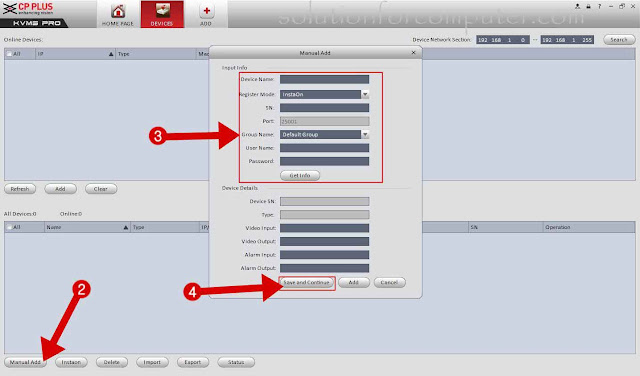
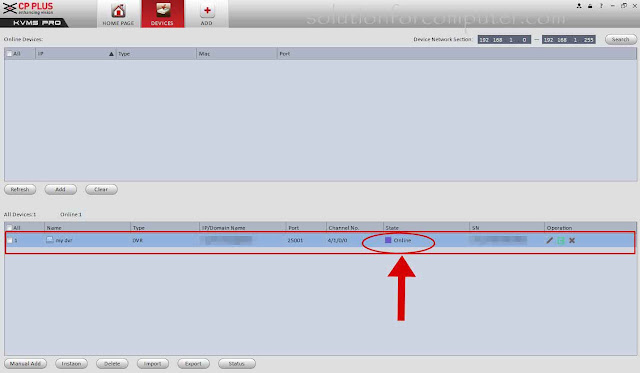
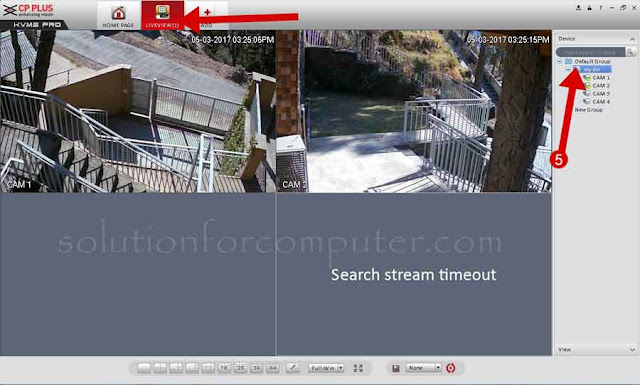


Is it their own Software???
Is it their own Software???
That's cpplus software ivms pro
That's cpplus software ivms pro
Hi,
We require software for our CP PLUS dvr to check in laptop, please suggest
Hi,
We require software for our CP PLUS dvr to check in laptop, please suggest
Download kvms pro and this is also available on our download page for windows and mac.
thanks for visit us.
Download kvms pro and this is also available on our download page for windows and mac.
thanks for visit us.
hi…i am facing some problem with software…after adding cams to pc nvr its showing
unknown channel
hi…i am facing some problem with software…after adding cams to pc nvr its showing
unknown channel
tell me your dvr on nvr full modem no
hi while I am trying to do the same I see an issue as "Device is not found on P2P service!" how to resolve this ? and
hi while I am trying to do the same I see an issue as "Device is not found on P2P service!" how to resolve this ? and
enable instaon in your dvr
i heve turned on matrix mode and i am unable to stop that, please help
i havde not understand your problem. pls tell with detail
hello suresh kumar ji aapke step maine dekh liye h ab kal ko apply karonga dvr online ho gya to thanks kal ko kahunga…
hello suresh kumar ji aapke step maine dekh liye h ab kal ko apply karonga dvr online ho gya to thanks kal ko kahunga…
kvms pro software have to start automatically when we boot the system like PSS software.Is it any solution for this.
kvms pro software have to start automatically when we boot the system like PSS software.Is it any solution for this.
add software in startup setting in your windows
Sir,
After restarting the pc , KVMS pro software will open automatically or we have to open from our desktop.i need a solution to auto start the kvms software every time when i reboot my system
Sir,
After restarting the pc , KVMS pro software will open automatically or we have to open from our desktop.i need a solution to auto start the kvms software every time when i reboot my system
i have already tell you pls add your software in windows startup.
need update for CP-0804H-U
DVR CP-0804H-U does not support InstaOn feature, however you can access DVR using Static IP/DDNS.
DVR CP-0804H-U does not support InstaOn feature, however you can access DVR using Static IP/DDNS.
how to connect indigo dvr – cvms2000 with laptop via instaon. cosmic working with kvms but cvms not working with indigo
how to connect indigo dvr – cvms2000 with laptop via instaon. cosmic working with kvms but cvms not working with indigo
I have learned a lot from this post which will help me in future.
Hyundai Xcent Double Din Player
Tata Nexon Double Din Player
Hyundai Verna
Hypersonic OEM Double Din Player
J3l USB Double Din Player
Double Din DVD Player
car accessories
Hyundai Creta OEM Double Din Player
Hyundai i20 OEM Double Din Player
Hyundai Grand i10 OEM Double Din Player
I have learned a lot from this post which will help me in future.
Hyundai Xcent Double Din Player
Tata Nexon Double Din Player
Hyundai Verna
Hypersonic OEM Double Din Player
J3l USB Double Din Player
Double Din DVD Player
car accessories
Hyundai Creta OEM Double Din Player
Hyundai i20 OEM Double Din Player
Hyundai Grand i10 OEM Double Din Player
hi.. my cpplus dvr is connected to network. and i can veiw it in my mobile. but when I open kvms it shows offine. and also it displays locked in bracket.
and I am not able to edit or add serial no.
though I uninstalled and reinstalled kvms pro. I am in same state..
how to resolve
hi.. my cpplus dvr is connected to network. and i can veiw it in my mobile. but when I open kvms it shows offine. and also it displays locked in bracket.
and I am not able to edit or add serial no.
though I uninstalled and reinstalled kvms pro. I am in same state..
how to resolve
Sir how to watch CP Plus DVR on Mobile. is there any software need
Thanks
Thank You for this
method to add only showing ip option not Insta on in kms pro app for Mac